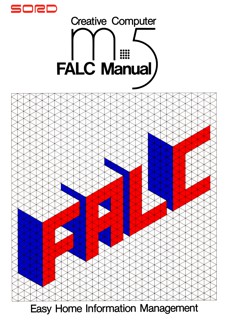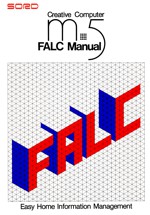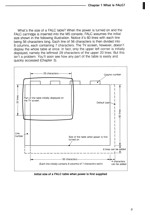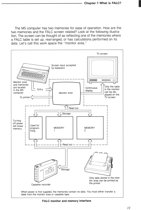Spreadsheet FALC
(Below is only a preview)
About FALC
aka Family Automation Language for Community
Welcome to FALC, the easy-to-learn, no-programming computer language for your M5 creative computer. In endeavoring to bring computers closer to the business user, we developed a no-programming language we call “PIPS.” It enables anyone to unpack a computer and get results the very same day.
But our hope is not only to bring computers closer to non-programming businessmen, we also hope to be a part of the computer revolution enhancing the good of the common man. We’ve taken a subset of PIPS and offered it for your M5 computer. We call it FALC. Now, you too, can take advantage of the PIPS revolution sweeping the business computer community. It has revolutionized business programming. You’ll soon appreciate the power of FALC without having to understand the intricacies of software design.
FALC has been developed for the working mother, a mother at home, a working father, a father at home, or their children. Everyone can make use of it in their daily lives.
It doesn't require any specialized computer knowledge. By only learning ten different FALC commands and some simple rules, most household book-keeping tasks such as household accounts, address books, scheduling, daily menus, calorie count logs, etc. can be easily maintained.
Go through this manual. Play with it. Master it. Learn to utilize its potential in your family.
Introduction
This FALC manual, consisting of the following six chapters, takes you from FALC fundamentals to utilizing FALC efficiently and wisely.
CHAPTER 2 FALC Fundamentals
CHAPTER 3 Before Using FALC
CHAPTER 4 Let’s Try FALC
CHAPTER 5 More FALC Commands
CHAPTER 6 Command Quick Reference
Appendix A Clues to Troubleshooting
Appendix B Care for Your FALC Cartridge
Appendix B Cassette Tape and Recorder Usage
Appendix D 32K Expansion Memory
Chapters 1, 2 and 3 will provide a basic understanding of FALC. Take your time and read it through carefully.
Chapter 4 gives several useful examples of how to utilize FALC commands. Each example is complete as is. Pick whatever applies to your situation. Add onto it. Remember, each example does not take advantage of the full complement of FALC commands. There is still room to build or modify these learn-by-doing examples.
Chapter 5 gives some advanced FALC features. With these additions, not only will FALC be more efficient to use, it may also spark your imagination for other applications.
Chapter 6 groups FALC commands by usage. Refer to this chapter when you hit on a question. It will allow you to easily find out what to do when you need a command to perform a certain task or explain why something is done the way it is.
If you find yourself muttering “There must be something wrong with this FALC,” check appendix A. It gives clues to troubleshooting, while Appendices B and C give some pointers for cassette tape and recorder care. For those who want a larger FALC system, the 32K expansion memory may be just the addition for your M5 system. Read Appendix D for more information.
Chapter 1 What is FALC?
• Basically, FALC is a blank piece of paper to write on. The only difference is it’s displayed on a TV screen. Don’t take it too seriously at first. FALC is forgiving. Play with it. Mistakes are a part of the fun while you’re learning. Like writing with a ball-point pen or a pencil on paper, you can write any character or number on the screen, anywhere on the screen. Just press the keyboard keys.
• It’s true you can write anything anywhere on the screen. But FALC’s power becomes very evident when your data is structured in tables. FALC can rearrange and compute using these characters and numbers in FALC tables. Obviously, FALC cannot do too much if this information is randomly written. So your table needs to fit a table format. It’s similar to forms you fill out at the bank or when you apply for something. Like the forms at the bank, one FALC restriction is that it can only handle a limited number of characters or numbers.
• The size of a FALC table can be changed. Before actually designing a FALC table, we should decide the size of the table which depends on the number of items to tabulate or the type of items in our table. FALC can accommodate this, just tell it the size of your table. Moreover, FALC can do many things quickly and efficiently for you that would normally take much longer. You can also alter the size of a FALC table even as you are filling in table data or after all your information has been input. You can add new rows and columns, or delete them.
• FALC allows you to easily fill in a table. For anyone who has tried, filling in a table is not easy work. In filling a table, you can easily write something wrong, skip a whole row, or duplicate some data. This is especially true when you are “pigeonholing” data after you have filled in the original table. FALC can eliminate all of these errors. You can correct or delete characters easily. FALC can rearrange and edit your table for you. All you have to do is insert table data one at a time.
• FALC can make the best of table data. The reason for arranging data in a table format is to group various information collected in your daily life so that it can be referred to easily. Already, you’ve probably designed useful tables for various purposes. You may have grouped similar data in several tables of differing formats. Of course, this can be confusing. FALC minimizes this. By defining various table conditions, you can rearrange the contents or display data to meet the given conditions. You’ll be able to make full use of your data.
• FALC is equipped with a computation function. Making beautiful tables is not all that FALC can do. Any numbers arranged in a table can be computed, either along a column or a row. The answer can then be, of course, written anywhere in the table. All you need to supply FALC is what to compute, how to compute it, and where to write the answer. In addition, you may want to know what the answer would be if only one number is changed. Through computer technology, FALC makes this easily possible. This is called “recomputation.” Moreover, FALC can function as a handy calculator.
• FALC can make a graph instantly from table data. Up to five rows of table data can be easily graphed at the same time. Thus, numeric table data can be easily changed to visual graphics, a very useful tool for data analysis and visual comparison.
• Two different FALC tables can be stored simultaneously in the M5 computer. After completing one table, you can store it in one of the two internal memories, and recall it at will. Keep in mind though, these tables are lost once the power is turned off.
FALC tables can be stored on a cassette tape. All you need to do is assign a name to a table and copy it to a cassette tape for permanent storage. In this way, you can build a library of tables. Then when you want to retrieve this information, simply replay the tape to display a table on the FALC screen any time you want.
• You can also make a hard copy of your data. It may not be convenient to take along your M5 and TV screen when you want to show your data to others. Another FALC capability is to copy the table to a specific type of paper, commonly called a “computer printout.” However, an optional printer needs to be purchased. When connected, computer printouts of your tables are easily printed.
• What are some FALC commands? In the previous discussion, we went over what FALC can do. However, without you telling it what to do, it’ll stare right back at you without doing a thing. Interfaces from you to FALC are provided and are called commands. FALC uses only ten commands. With these ten commands, you can utilize FALC efficiently and quickly. Each of these commands is described in chapters 3 and 4 of this manual.
What’s the size of a FALC table? When the power is turned on and the FALC cartridge is inserted into the M5 console, FALC assumes the initial size shown in the following illustration. Notice it’s 60 lines with each line being 56 characters long. Each line of 56 characters is then divided into 8 columns, each containing 7 characters. The TV screen, however, doesn’t display the whole table at once. In fact, only the upper left corner is initially displayed, namely the leftmost 29 characters of the upper 20 lines. But this isn’t a problem. You’ll soon see how any part of the table is easily and quickly accessed (Chapter 3).
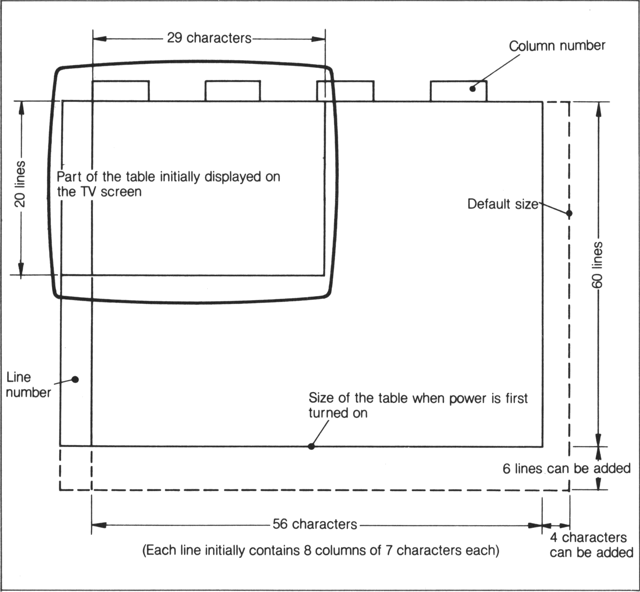
Initial size of a FALC table when power is first supplied
Although FALC sets the initial size of a table, you can change it and tailor it for your needs. There can be up to 99 lines; each tine can contain from 39 to 255 characters; each line can have up to 27 columns. Obviously, the number of characters per line must exceed the total number of characters in all columns.
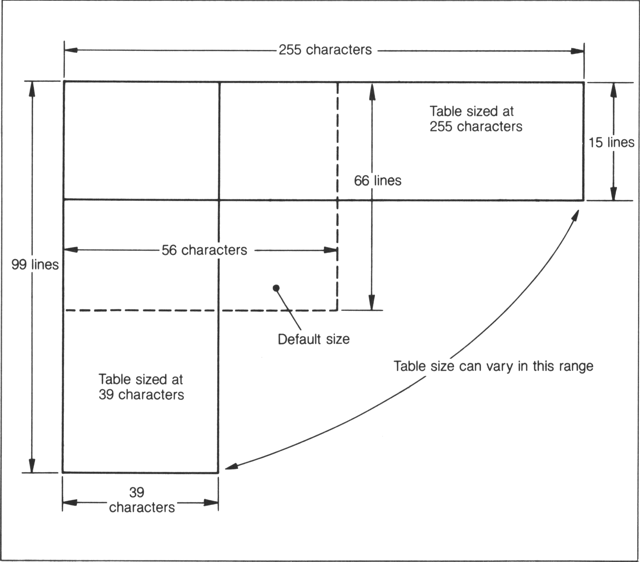
Size range of a FALC table
The M5 computer has two memories for ease of operation. How are the two memories and the FALC screen related? Look at the following illustration. The screen can be thought of as reflecting one of the memories where a FALC table is set up, rearranged, or has calculations performed on its data. Let’s call this work space the “monitor area.”
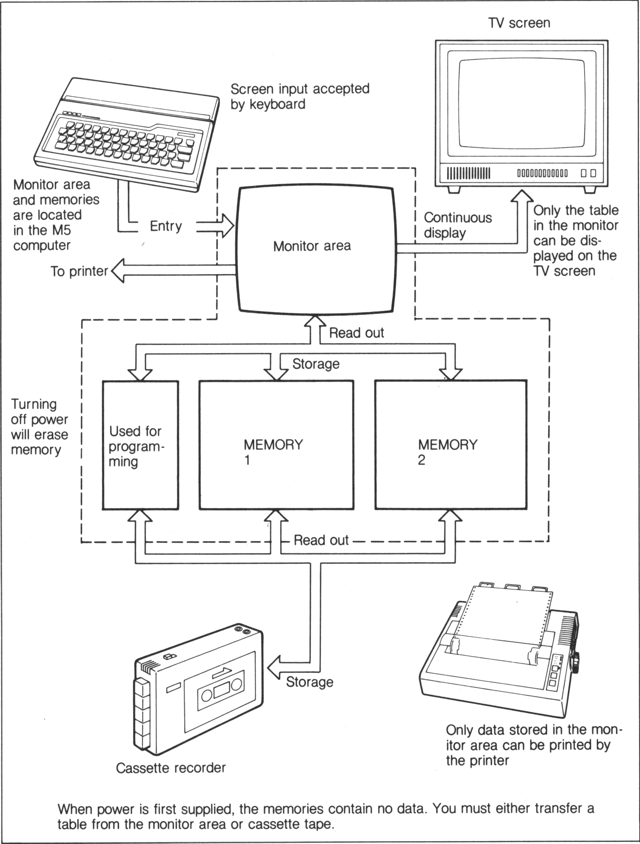
FALC monitor and memory interface
Chapter 2 FALC Fundamentals
You’ve just bought your M5 and nothing is set up? If this is the case, you’re not alone. But if you’re one of the lucky users who have already been enjoying the benefits of an M5 system, skip this section and go to section 2.1.
It’s easy, just use the easy-to-follow illustration below.
Look at the connector plugs. Each plug must be connected a particular way. Don’t force them, but they should be firmly inserted.
The system consists of the M5 console, power supply unit, cassette tape recorder, TV set, and optional printer.
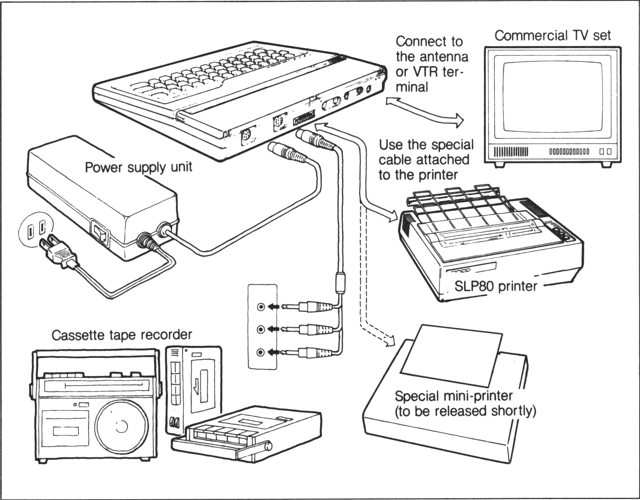
Putting together your M5 system
Normal cassette tapes are used by FALC to store FALC information. This data can then be retrieved again and displayed on the FALC screen, and if desired, modified and written out again to the cassette tape. Be sure to take good care of your cassette tapes. Rough or careless handling can cause problems and headaches later.
2.1. FALC Cassette Tape
• Do not open the cassette tape cartridge
• Do not get it wet
• Do not touch the tape head of your cassette recorder with your fingers
• Do not clean the tape head with detergent
• Keep the cassette tape away from extreme heat or cold
• After using a cassette tape, store it in its protective case or safely in your desk
In other words, if you’re careless with a tape, you will not be able to retrieve the FALC data stored on it, rendering your tape useless for that particular table. However, unless the cassette tape is mutilated, you’ll probably be able to use that tape again, but the previous data is lost
2.2. Cassette Recorder
The cassette recorder can be any commercial unit designed for audio use. One prerequisite is that it must be able to accept the cassette tape cable connector included with your M5 kit. It can be monaural or stereo; however, when using a stereo unit, be sure to use only one of the two channels. Always write down on the cassette tape label the channel used, use. One prerequisite is that it must be able to accept the cassette tape cable connector included with your M5 kit. It can be monaural or stereo; however, when using a stereo unit, be sure to use only one of the two channels. Always write down on the cassette tape label the channel used.
If the remote control plug of the cassette recorder connecting cable is connected to the cassette recorder (when available), FALC commands will automatically start and stop it in the record or playback modes.
The remote control plug may not fit some cassette recorders or the jack on the recorder may not be available. In this case, naturally, the two cannot be connected. This is not a problem. The automatic starting and stopping of the tape then requires manual operation.
However infrequent, FALC tables are sometimes not written perfectly to the cassette tape or they cannot be retrieved. To minimize this, pay special attention to the following.
• Use reliable high quality cassette tapes
• Use a reliable cassette recorder
• Avoid very old cassette tapes that have been used many times repeatedly.
• Keep the head and mechanism of your cassette recorder clean. Use a high quality cleaning kit to clear dirt and dust from them regularly every several hours.
• External electrical noise may mix onto your tapes, which can result in not being able to read it back. Place the recorder as far as possible from this type of electrical equipment.
• For better maintenance of your cassette recorder, carefully refer to its maintenance manual.
2.3. Inserting the FALC Cartridge
So now your M5 system is connected and almost ready to go. Your M5 is very flexible in what it can do. Because of this, you’ll also need to set it up for FALC operation. Use the following checklist.
1. Open the top panel of the M5 console. To do this, lift up the front of the panel with both hands as depicted below and open it. This panel can also be removed and set aside.
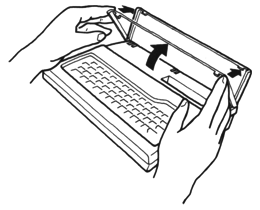
2. After checking that the power is OFF, firmly and without slanting the cartridge, insert the FALC cartridge. It is meant to be a bit hard to insert when new. But don’t force it. Notice the curved indentation on the bottom left of the cartridge. This matches the curved ridge in the M5 console slot. While the power is ON, never insert nor pull out the cartridge. Even if the power is ON, the red lamp on the console will not be lit unless a cartridge is also inserted.
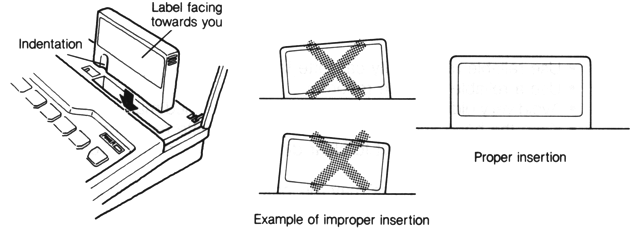
3. Turn the switch on the power supply unit ON. Before doing this, always be sure a cartridge is inserted in the M5 console slot.
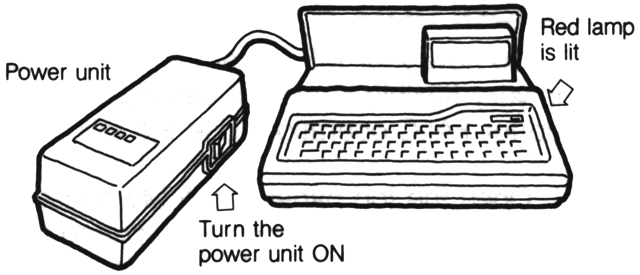
4. Turn on the TV set and adjust the channel selector until the FALC screen is displayed on the TV set. When the TV set is connected at its VTR terminal, be sure to set the switch to “VTR.”
5. Turn the other parts of the system ON. The other parts, also known as peripherals, are the cassette tape recorder and printer.
All right! FALC is now up and running! You should see the following on your TV screen. If you don’t, turn off everything and recheck all system component connections.
(End of preview)