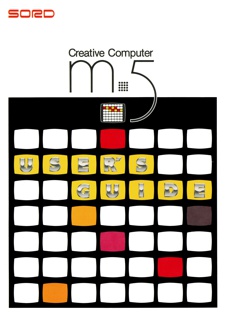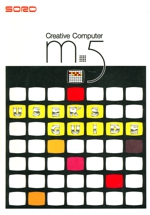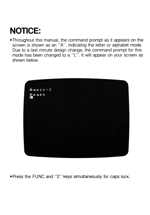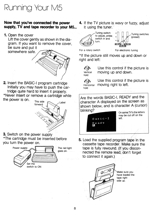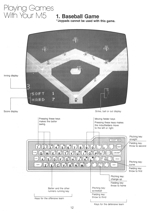SORD M5 User's Guide
(Below is only a preview)
Ways You Can Use Your M5 Creative Computer
Be Creative with Up to 16 Colors!
The M5 Creative Computer lets you draw your own pictures in 16 different colors on your TV screen. Finished pictures can be stored on ordinary cassette tapes, and can be called back later. You can even combine two or more completed pictures to make entire scenes. [Uses the BASIC-G cartridge - sold separately]
Learn to Program BASIC!
What an easy way to join the computer age! We've created a special version of the BASIC computer language especially for beginners. Even if you've never used a computer before, you'll be able to learn how to write your own programs by following the simple instructions. [Uses the BASIC-I cartridge - supplied]
Do All Kinds of Calculation from Baseball Statistics to Calorie Counting!
Everyone in the family will enjoy using the M5 for all kinds of calculations. There's no programming necessary. You can record household expenses and have the M5 calculate the amount spent on different budget items. Or use it to log automobile trips made and calculate gas mileage. [Uses the FALC cartridge - sold separately]
Great for Science or the Stock Market!
The M5 can be immensely practical in addition to being fun. Floating-point calculations and scientific functions make the Creative Computer perfect for mathematics, science and all sorts of other applications. [Uses the BASIC-F cartridge - sold separately]
Play Baseball and Other Games!
You'll have hours of fun playing games with your M5. Just plug in the game cartridge of your choice. [Uses game cartridges - sold separately]
Other Programs
Software under development includes the following:
- A sprite Creation Program
- A page Display Creation Program
- Programs to make the animation function fuller and easier to use
- Programs for communication with other computers
- New computer languages for education
- Programs for education
There are also plans to offer the following:
- A sprite Creation Program
- A symbolic debugger
- The source program list for BASIC-I
- Hardware circuit diagrams
These will enable the M5 to be programmed in machine language, for people who want a fuller understanding of how computers work.
M5 Creates a New World at Home
The M5 Gives Everyone the Chance to Get to Know Computers
The main reason people say that they don't feel comfortable with computers is because they've got it into their heads that computers are difficult to deal with.
Don't worry-learn as you go along! Just keep the M5 in the house, and you'll soon get used to it. Play with the keys and have fun!
The M5 Helps Teach Children
Use the M5 to helps children of all ages learn. Begin with games, drawings and learning numbers and letters, then go on to calculations for math and science. The M5 is a good introduction to computers for children growing up in the computer age. It helps them to think flexibly and gives them lots of opportunity to be creative.
The M5 Helps Parents, Too
Leave all your home office work to the M5: household finances, loan calculations, purchase planning, menus and dietary planning, address management, you name it, the M5 can handle it. Even if you don't know BASIC, "FALC" will let you do all you want to. And for fathers having a hard time coming to terms with computers at work, the M5 can prove a great aid to understanding computers and their applications.Looking After Your M5
Here are a few recommendations to keep your M5 in top condition.
- Don't throw or drop the M5.
- Don't spill any liquid over the M5.
- Don't try to open up the M5.
- Don't put anything on top of the M5.
- Don't use sprays or chemically-treated cloths to clean the M5.
- Don't leave the M5 in a hot place or in direct sunlight.
- Don't pull the M5's cables.
- Don't store the M5 in a dusty or humid place.
Here are a few recommendations about looking after your program cartridges and cassette tapes.
Program cartridges
- Don't open up program cartridges or try to put anything inside them.
- Don't touch the program cartridges' metal terminals.
Program cassette tapes
- Don't leave cassettes near speakers, because speakers contain magnets which can erase or alter program contents.
- To avoid the tape getting tangled, make sure it is wound tightly before using it.
How To Set Up Your M5
To run your M5, first connect the power supply, cassette tape recorder and TV set as shown in the diagrams.
Running Your M5
Now that you’ve connected the power supply, TV and tape recorder to your M5...
- Open the cover
Lift the cover gently as shown in the diagram. If you want to remove the cover, be sure and put it somewhere safe. - Insert the BASIC-I program cartridge Initially you may have to push the
cartridge quite hard to insert it properly.
* Never insert or remove a cartridge while the power is on. - Switch on the power supply
*The cartridge must be inserted before you turn the power on. - If the TV picture is wavy or fuzzy, adjust it using the tuner.
* If the picture still moves up and down or right and left:
Use this control if the picture is moving up and down: Vertical hold
Use this control if the picture is moving right to left: Horizontal holdAre the words BASIC-I, READY and the character A displayed on the screen as shown below, and is character A (cursor) blinking?
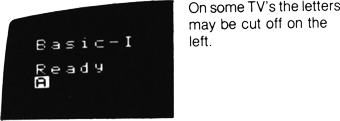
There are three game programs supplied on tape: a TV test pattern program for adjusting your color TV to the M5, a “ZAC BANIC” game program, and a “BASEBALL” game program.
- Load the supplied program tape in the cassette tape recorder. Make sure the tape is fully rewound. (If you disconnected the remote lead, don’t forget to connect it again.)
- Having loaded the tape in the tap recorder, press the PLAY button. If the tape recorder doesn’t have a remote terminal, perform step 7 before this step.
- Press keys TAPE and RETURN in that order.
You should hear a click, the tape starts playing automatically, and the M5 reads the first program. The program name is displayed on the screen.
When the M5 finishes reading the program, you should hear another click, then the tape stops automatically.
* If your tape recorder does not have a remote terminal, the tape will not start or stop automatically. In this case, perform step 7 before step 6. When the entire program has been read off the tape and the game display appears on the screen, press the Stop button on the tape recorder.
* The recorder volume control should be set at 8 or 9 to ensure reliable operation.
TV’s and other electrical appliances may be a source of noise which can interfere with proper recording onto cassette tape. Keep your tape recorder away from such possible sources of interference.
If you don’t hear a click and the tape keeps playing, this means that the M5 hasn’t read the program. In this case, do the following:- Stop the tape.
- Switch the power off, then back on again.
- Rewind the tape. (If the recorder has a remote terminal, disconnect the jack from It to enable you to rewind.)
- Reconnect the jack to the remote terminal.
- Turn the recorder’s playback volume up.
- Repeat steps 6 and 7.
- We recommend you establish a suitable volume level, then mark it.
- To read the next program after the M5 has finished reading the first program:
Press the SHIFT and RETURN keys at the same time. The tape starts playing automatically from when it stopped, and the M5 starts reading the next program.
 When you finish playing the baseball game and you want to go on to play “Zac Banic”, perform step 8 again.
When you finish playing the baseball game and you want to go on to play “Zac Banic”, perform step 8 again.
(End of preview)